From Manage, go to Showcases and + New Showcase:


Next:
- Give your showcase a name, which will be the public title for your showcase;
- Give it a description, which will explain the purpose or intent of the showcase, a call to action, or an overview to set expectations. This should be no longer than 3 sentences.
- Your showcase URL should be short and relevant. It will be unique across all of KnowledgeVision so give this some careful consideration before choosing.

Now you're ready to populate your showcase and add your presentations: You can sort through all of them, search by keyword, or filter by tags. Check the boxes for those you wish to add and click Add Presentations.


Now you will review each presentation one by one. The Page Title does not have to be the same as the Presentation Name - in fact, you can change it to make it more appealing or at least shorter. Likewise, consider adding a page description which can become a reason for watching or an explanation on the topic. The Page Path is taken directly from the original Presentation Name.
Best Practice: Match the Page Path to the Page Title. This becomes your new custom URL, for this presentation on this showcase.
Please Note: This is a different URL or link than the public URL, found on the share page of every published Knovio. Once a presentation is added to a showcase, it has a NEW showcase link to view, share, and track.
Add and Continue with each presentation:

Adding Presentations is the same process for one page as for many pages. The Menu along the left will show a Home Page by default. You can add multiple categories and sub-categories by clicking +New.
In this example, we have a Home Page and two more tabs or categories called Sales and Marketing. Within the Sales Category, we also have two sub-categories: Product Category 1 and Product Category 2.
You can tell you're on the Marketing page by the blue highlight in the menu, the title Marketing in the middle, and the Add Presentations button will populate presentations to this page.

In the end, your showcase will look like this to the viewer, with the home button being a clickable logo button on the left.

Clicking on Edit Category will allow you to choose a Grid or List layout for your page/category. You can choose one layout for one page/category, and a different layout for another.

Ok, now that your presentations have been added, you'll notice the Page Title (the showcase name), the original Presentation Name (from your published presentations), and the date they were posted to the showcase.
You'll also notice you can edit the details or remove the presentation at any time.
You can sort your presentations a variety of ways. If you do a custom sort, simply drag and drop to reorder and then Save Order.
This is the way it will appear to the public, so be mindful of how you decide to sort and any changes you make in the future.
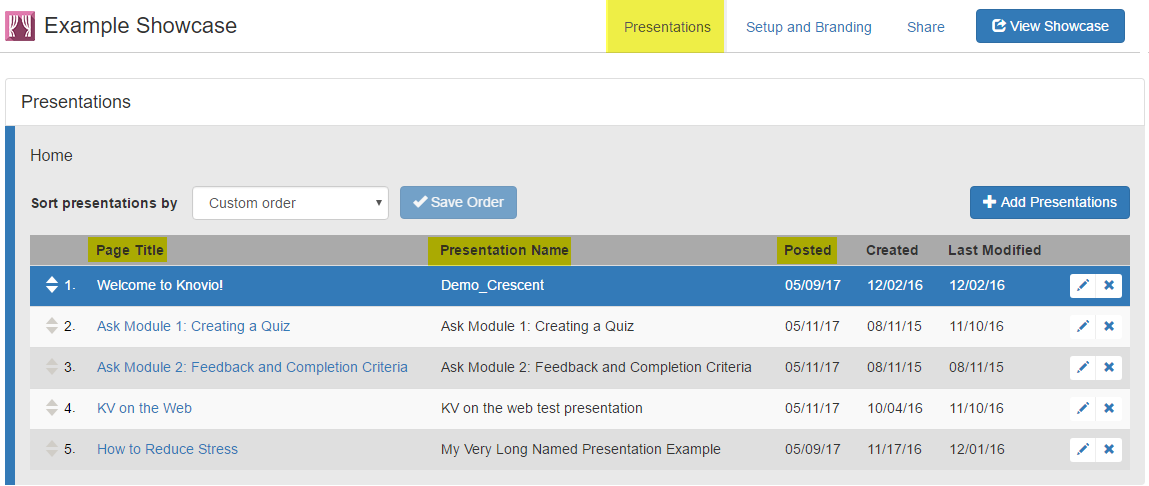
There is another way to populate your showcase. Hit the Share button for any presentation in your library and select Post to Showcase.

Then choose the showcase to populate it.

It will then ask you to create a Page Title and URL and once successfully posted, you will now see which showcases this presentation now resides.
Note: Once you select the showcase you would like to post the content to, you can also select the category you would like to post it to.

Now you're ready to move to Setup and Branding. You get another chance to edit the Name, description and showcase URL here, but assuming you're satisfied with that section, move onto how it will look to your viewers.
Click Edit Branding to add images and change the color scheme. The logo image will always be visible on the home page and when viewing a presentation. The banner image will only appear across the top of the homepage. You can also choose to hide the Showcase name and description.
To change the colors, you can use RGB or HEX codes.

You can share your Showcase easily through the link, through our email sender, or on social networks. You can also add a guestbook which would make it private, require a registration, and track individual viewing activity across THE ENTIRE SHOWCASE. The showcase guestbook supersedes individual presentation guestbooks, so a viewer will only have to log in once to the showcase and be tracked for every presentation.

Was this article helpful?
That’s Great!
Thank you for your feedback
Sorry! We couldn't be helpful
Thank you for your feedback
Feedback sent
We appreciate your effort and will try to fix the article