Tags are labels you can use to categorize your presentations.
There are 3 ways you can use Tags.
- You can filter your presentations within your library
- You can run an aggregate report of all presentations for each tag
- You can organize your Showcase by tag
Option 1
In the Main Library page, you can filter presentations by tags. Click on the "Tags: all" drop-down in the top right corner. You'll see a list of tags along with the number of presentations that have those tags.
Choose one of the tags and all the presentations containing that tag will show up.

Option 2
To run an aggregate report of each Tag, go to Reports, then select Tag. Choose the tag you'd like to get a report of by clicking "Select a tag". If you have quizzes in any of the presentations that contain that tag, click the Show quiz results button.

Once you've chosen a tag, you'll be able to see all the data across every presentation that features that tag:
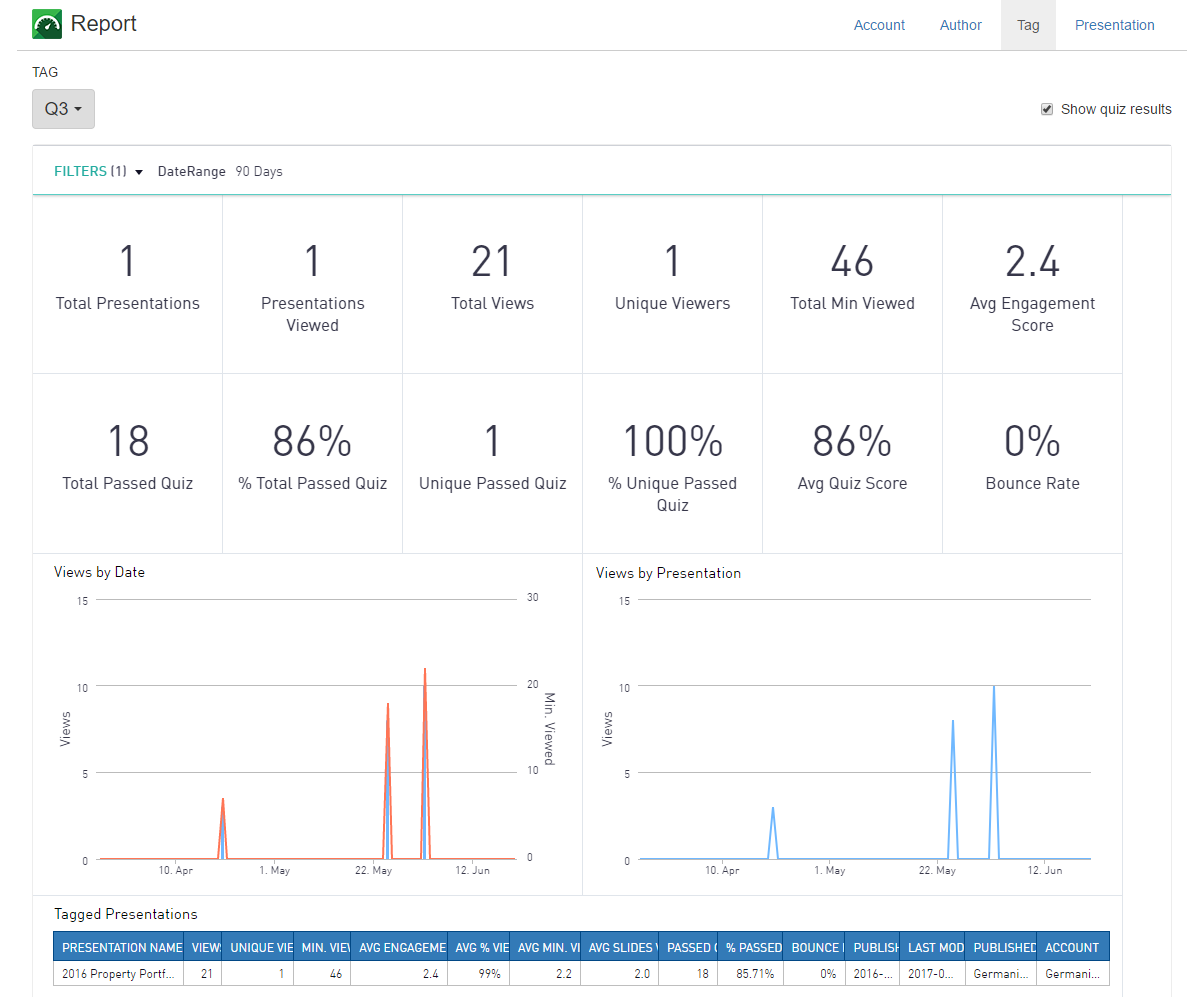
Option 3
You can populate your Showcase by tags. After you've tagged your presentations, the option to choose presentations by tag to be added to your showcase becomes an option:

Was this article helpful?
That’s Great!
Thank you for your feedback
Sorry! We couldn't be helpful
Thank you for your feedback
Feedback sent
We appreciate your effort and will try to fix the article